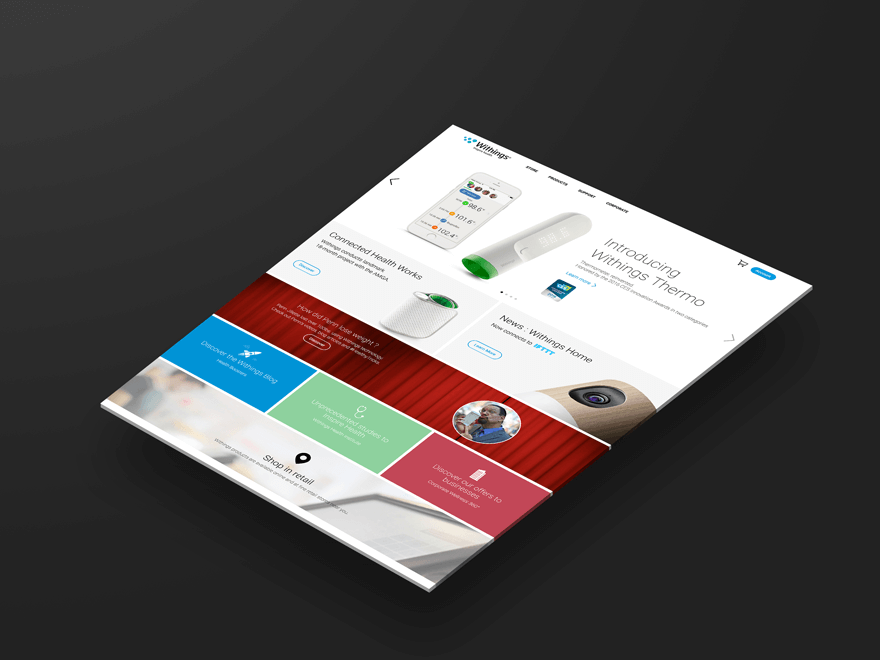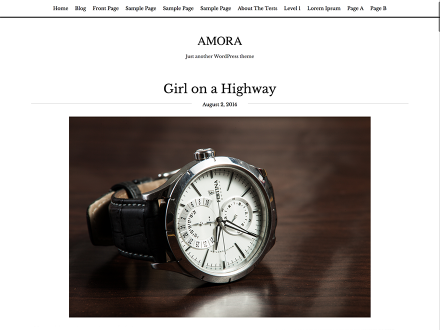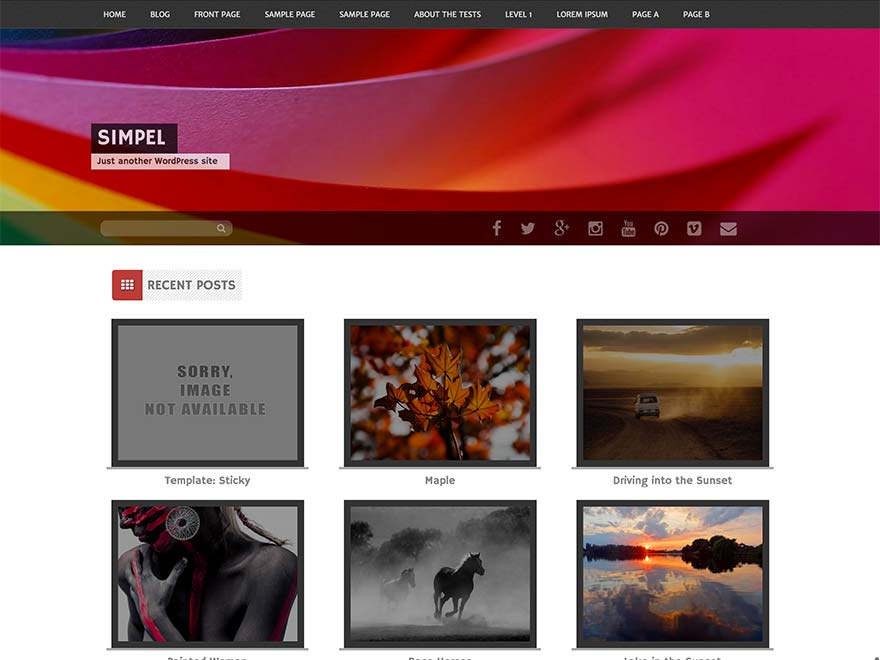Here I am sharing with you a showcase template I created to make my life easier. Basically, all it does is take a screenshot of a site ( or an app based on your requirement ) and adds thickness to it. Its all pretty simple. The steps are mentioned below.
Steps to follow-
- Download the Mockup.zip file.
- In the zip file, there will be a PSD file and and a .atn ( action ) file.
- Extract both the files.
- Open the PSD file.
- Double-Click on the “Paste your Screenshot here” layer. This will open a .psb file.
- Add the layout you want to showcase.
- Save the .psb file and close it. Now, you will be seeing your screenshot in the layer.
- Now, load the action file from the options panel of the Actions Window ( If you cannot see the action window, make it visible from Windows > Actions in the Menu ).
- Run the action with the screenshot layer selected.
- A new group will be created with the layer having depth and shades on the sides.
Hope I was clear enough with the steps. If you are not able to follow the steps or any issue in the files, just leave it in the comments or drop a mail at [email protected]
You can download the zip file from the following link-
Download